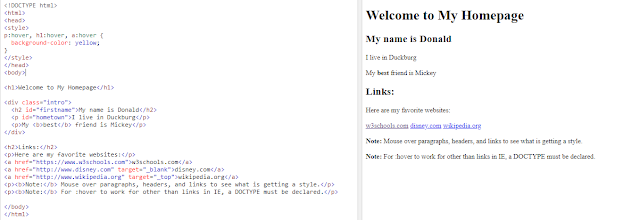Icon Libraries With W3.CSS you can use the icon library you like, such as: Font Awesome Icons Google Material Design Icons Bootstrap Icons Using an Icon Library To insert an icon: Include the icon library from a CDN (Content Delivery Network) in the <head> section. Add the name of the icon class to any inline HTML element. Tip: The <i> and <span> elements are widely used to add icons. To control the size of the icon, change the font-size property of the icon, or use one of the w3- size classes: w3-tiny w3-small w3-large w3-xxlarge w3-xxxlarge w3-jumbo อ่านเพิ่มเติมได้ที่ https://www.w3schools.com/w3css/w3css_icons.asp 1. icon จาก Font Awesome ที่เว็บไซต์ Font Awesome บุคคลที่เป็นสมาชิกแบบฟรีจะมีไอคอนให้ใช้ได้ฟรี 1588 ตัว และสำหรับสมาชิกแบบ PRO จะมีไอคอนให้ใช้ได้ 7842 ตัว ในบทความนี้เราจะแนะนำวิธีการใช้รุ่นฟรี ...